This guide presumes that you’ve already done the basic configuration of Bol.com.
Bol.com
-
Create a DPD eCom account
Initially, you need to establish a DPD eCom account. Detailed instructions on how to accomplish this can be found at the following link: https://integrations.dpd.nl/guides/create-a-dpd-ecom-account/.
-
Connecting with Bol
To use the Bol.com connection you need to have a Bol.com partner account and in order to connect to DPD eCom.
- Generate your Bol.com API credentials via https://partner.bol.com/sdd/preferences/services/api and scroll to ‘Client credentials voor de Retailer API’
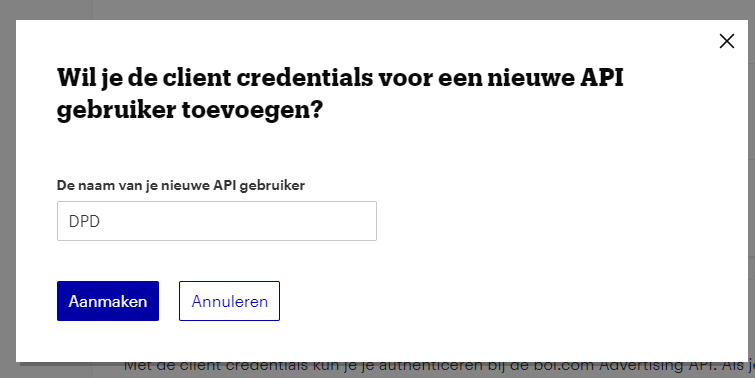
- After you have created your API credentials copy the ‘Client ID’ and click on ‘Toon secret’ to show your secret key
- Go to DPD Connect eCom (https://customer.dpdconnect.nl/) and sign in.
- Click on ‘My stores’
- Click on ‘Connect a store’ at the top right of the table
Click at Bol.com on ‘Connect’
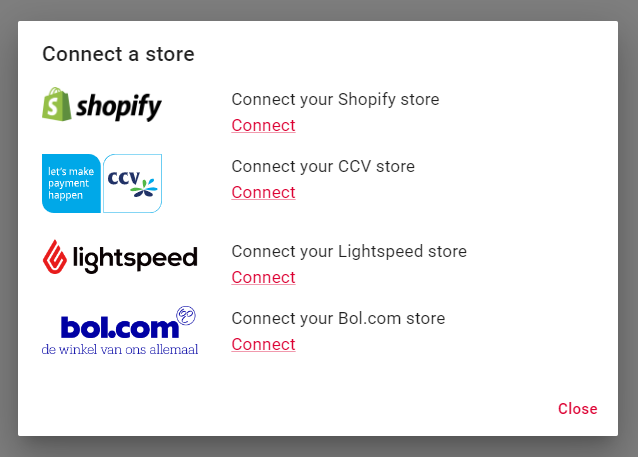
- Fill in your shop details, ClientID and Client Secret and click on ‘Connect my store’
- You will now be redirected to the overview, where your just connected store should be listed.
- 30 minutes after your store was linked all your Bol.com orders should be visible in the ‘My Orders’ tab
-
Usage
