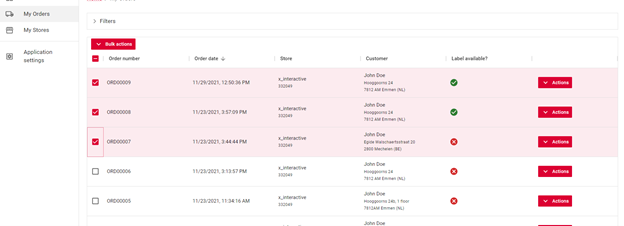This is the guide for the DPD Connect eCom portal after logging in via https://customer.dpdconnect.nl/
In case you haven’t registered an account yet, you can gain insight into the account creation process by visiting the following resource: https://integrations.dpd.nl/guides/create-a-dpd-ecom-account/.