This guide presumes that you’ve already done the basic configuration of Lightspeed.
Lightspeed
-
Create a DPD eCom account
Initially, you need to establish a DPD eCom account. Detailed instructions on how to accomplish this can be found at the following link: https://integrations.dpd.nl/guides/create-a-dpd-ecom-account/.
-
Installation
To use the app you need the ‘Advanced Package’ from Lightspeed. Otherwise it is not possible to generate the needed API Key an Secret.
- Collect the Lightspeed API Key and Secret from your store. Don’t know how to do that? This link explains it!
Important: You need the read and white permission form ‘Orders’.
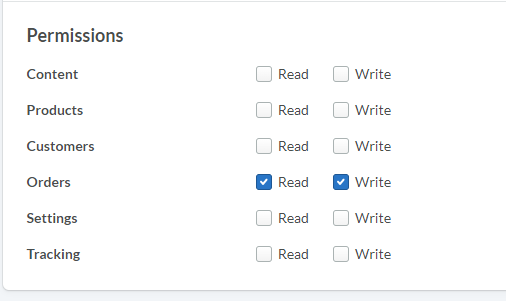
2. Go to DPD Connect eCom (https://customer.dpdconnect.nl/) and sign in.
3. Click on ‘My stores’
4. Click on ‘Connect a store’ at the top right of the table
Click at Lightspeed on ‘Connect
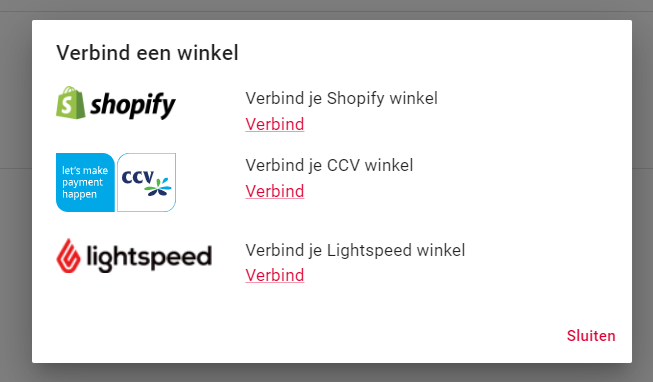
6. Fill in your API Key and Secret and click on ‘Connect my store’
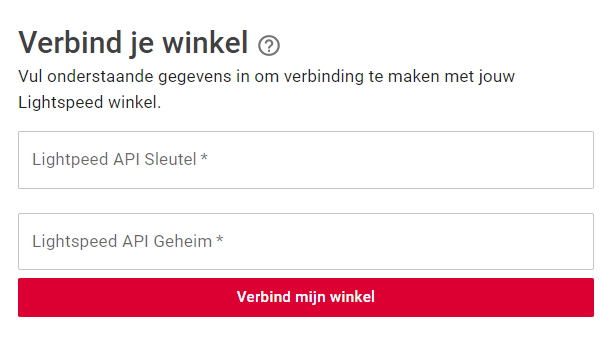
7. You will now be redirected to the overview, where your just connected sotre should be listed.
8. You can now create labels
- Collect the Lightspeed API Key and Secret from your store. Don’t know how to do that? This link explains it!
-
Usage
