This guide presumes that you’ve already done the basic configuration of Shopify.
Shopify
-
Installation
To install the Shopify DPD app go to Apps and click the button int the top right of the page Visit the Shopify app store, here you’ll need to search for ‘DPD’.
Now you’ll need to click the app ‘DPD Shipping Benelux’ and click ‘add app’.
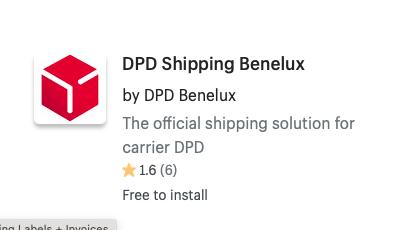
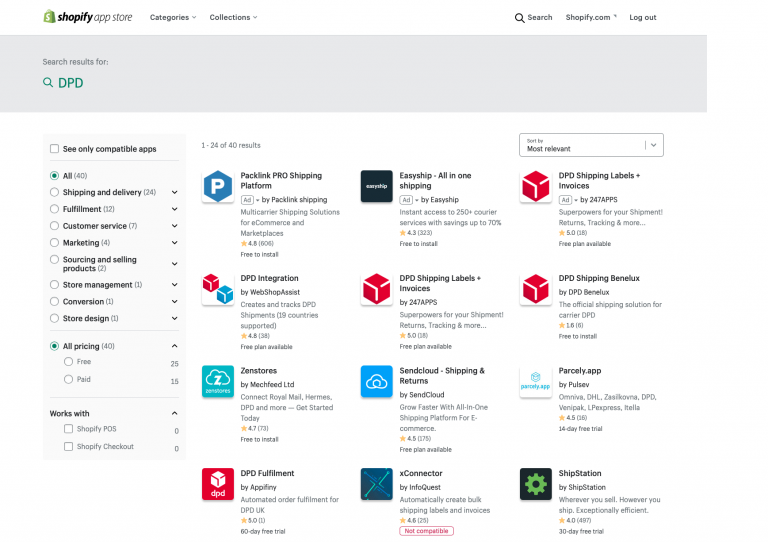
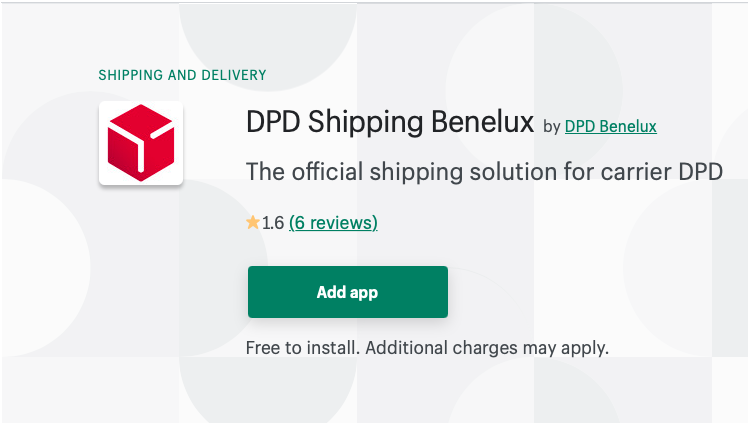
After clicking the add app button Shopify will ask you if you want to install the app, here you’ll just have to click ‘install app’
-
Configuration
Go to Apps and look for the app we’ve just installed, ‘DPD Shipping Benelux’ and select the Settings tab.
Here you’ll find all the configurable settings for the app.
Account settings
in this tab you’ll need to fill in your DPD account details/ credentials, DPD Depot & Wether you use age check or not.
Age check is a service that tells the DPD Carrier to check the age of the customer at delivery, use this option if you sell product that require the customer to be of age.
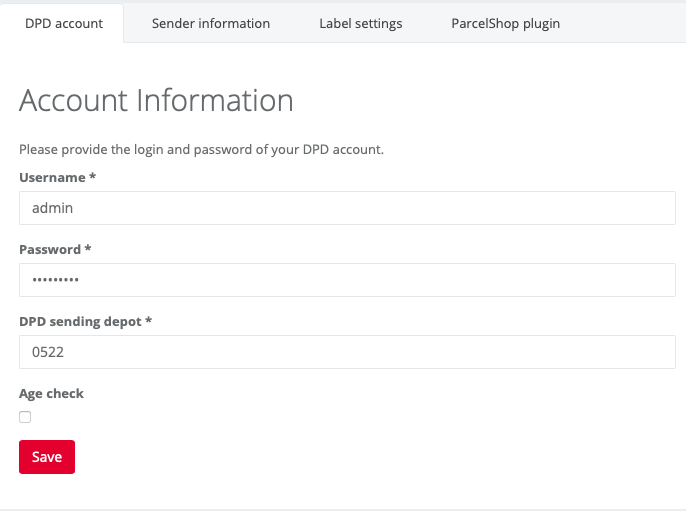
Sender Information
Here you’ll need to fill in your sending information. the fields you need to fill out are.
- Name
- Address
- Postal/ Zip code
- City
- Country
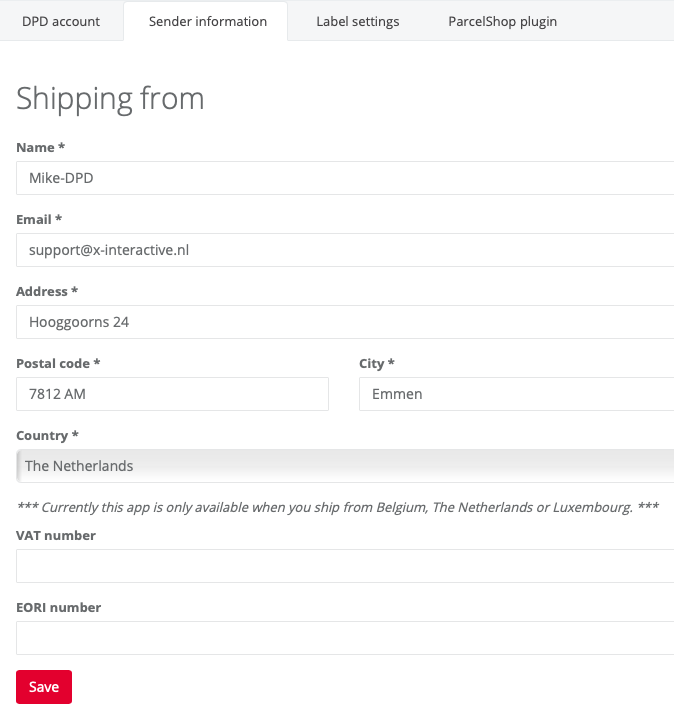
Label Settings
Here you can fill out the details concerning your generated DPD Labels, You also need to set a default product weight here.
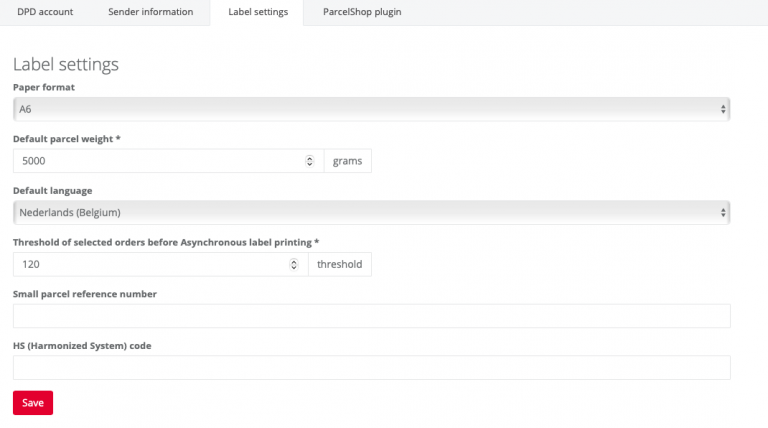
-
Generating labels
To generate DPD Labels go to Apps > DPD Shipping Benelux > Orders shipping.
here select the order that you want to generate a label for, and click ‘print selected labels’. Or if you want to generate labels for all current orders pres the button ‘print all labels’.

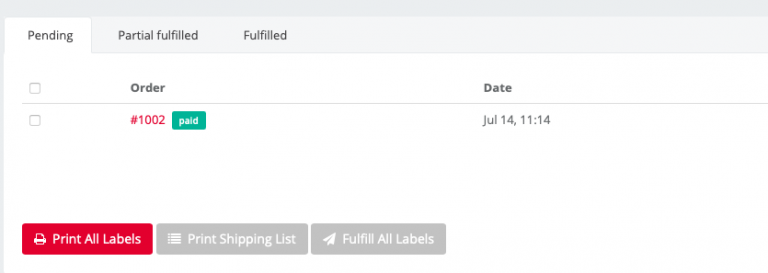
After printing a label and fulfilling it you can generate a retour label by going to the tab Fulfilled, here you can click the button ‘Print return label’ for a retour label.

