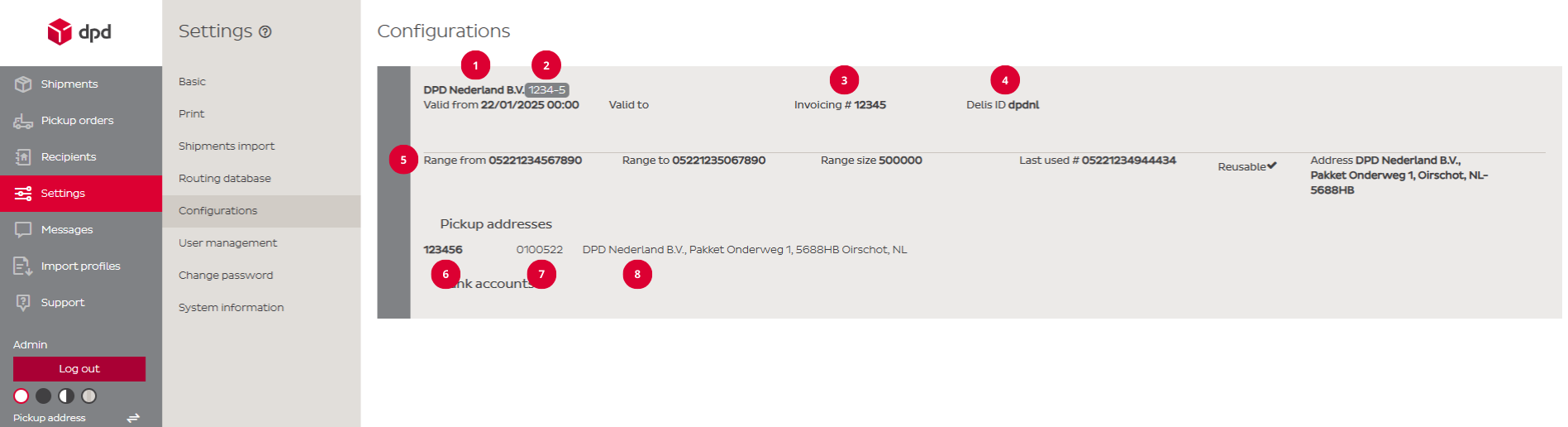Settings
-
Introduction
The Settings page provides access to all configuration options for DPD Shipper, enabling the application to be tailored to operational needs. Settings are divided into categories, each controlling a different aspect of the shipping process.
The following core settings are available in both DPD Shipper Central and DPD Shipper Local.
- Basic Settings: Configure default parcel dimensions, reference preferences, customs data, and other general shipment defaults.
- Print Settings: Define paper size, printer selection, and label formatting options.
- Import Settings: Set default parameters for importing shipments.
- Routing Database: View the routing table version information.
- Configurations: Review the configurations currently active in DPD Shipper.
- User Management: Create, edit, or remove user accounts.
- Change Password: Update the account password.
- System Information: View details about the current DPD Shipper version.
In addition, DPD Shipper Local includes the following settings:
- Printer Rules: Define detailed printing instructions for managing multiple printers.
- Sync with DPD: Configure synchronization settings for data transfer to DPD.
- Automatic Shipments Export: Enable automatic export of shipment data.
- Automatic Recipients Import: Import recipient data automatically from a specified path (typically a location on the computer or network).
- Instructions: Displays information or instructions sent from DPD to the local DPD Shipper configuration.
- Log: View a record of DPD Shipper activity, including an error log.
- Backup and Restore: Create and restore backups of the DPD Shipper database.
- Email Templates Editor: Edit the Track & Trace email template.
- Email Server Configuration: Configure an email server in DPD Shipper to enable sending Track & Trace emails.
-
Basic
Default Settings
In the service dropdown, select the default service to be preselected when creating new shipment orders. The service can always be changed during shipment creation. This is particularly useful when most shipments are B2B or B2C.Dimensions
In the dimension settings, standard parcel dimensions and weights can be defined. These values are automatically applied when creating a new shipment order. If the option ‘All parcels have the same dimensions’ is enabled, all parcels in a multi-parcel shipment will share the same dimensions and weight. These values can be adjusted during shipment creation.References
In the reference settings, the number of active reference fields (1 to 4) can be defined, along with fixed reference values if required. These values are automatically applied when creating a new shipment order. If the option ‘All parcels have the same references’ is enabled, all parcels in a multi-parcel shipment will share the same references. These values can be adjusted during shipment creation.Sender customs data
In the sender customs data settings, identification numbers such as EORI, VAT, and HMRC can be entered. These details are automatically applied to shipments requiring customs information and can be modified during shipment creation. This is particularly useful for shipments sent outside the EU customs zone.Recipient Data
Set the recipient language by default when parcels are frequently sent to the same country.Adjusted Addresses
In the adjusted addresses settings, the return address and custom sender address can be edited as needed. These values are automatically applied when creating a new shipment order. If the option ‘Empty sender address for Return service’ is enabled, all sender fields will be left blank for return shipments. All values can be modified during shipment creation.Tool settings
Tool Settings contain general configuration options, such as defining the minimum number of characters in the ‘Name’ field when creating a shipment order before search results are displayed. They also include settings for default actions after saving a shipment or recipient. These options help tailor the application to personal workflow preferences, improving the overall user experience. -
Print
Print Labels
The Printer Labels settings control how shipping labels are printed and displayed. Available options include:- Paper size for label printing: Choose between A6 (label printer) or A4 (regular printer, 4 labels per page).
- A4 paper print start position: Select where printing begins on the A4 sheet (upper left, upper right, bottom left, bottom right).
- Remember last A4 paper print position: When enabled, the next label is printed in the next available position (e.g., after upper left, the next will be upper right).
- Show label position dialog when position is not remembered: If the previous option is disabled, a pop-up will appear during printing to select the position for A4 labels.
- Print note on labels / Print sender note on labels / Sender note before address: Configure whether the sender note is printed on the label and, if so, whether it appears before the address.
- Part of labels to be printed larger: Select a label element (e.g., reference or note) to be printed in a larger size for emphasis.
- Sort order for labels: Define how labels are sorted during printing, such as by creation date or postcode.
Additional Print Labels settings in DPD Shipper Local include:
- Labels printer type: Select the file format for labels, such as PDF or Zebra.
- Printer for labels: Choose the printer to be used for printing labels.
- Thermal printer language: Define the print language for label printers (EPL or ZPL).
- Label printing DPI / Label printing offset: Adjust resolution and print positioning to ensure labels are printed correctly. Additional guidance can be found on our information page ‘DPD ParcelLabel’ for DPD Label quality.
Print Protocols
The Protocol Printing settings define how information is displayed on acceptance protocols (shipping lists). Available options include:- Print recipient reference ID: Includes the recipient’s reference ID on the protocol.
- Print Reference 2 on acceptance protocols: Adds Reference 2 to the protocol. This works only if Reference 2 is enabled in the Basic Settings and filled in when creating the shipment order.
- Hide username on the protocol: Hides or displays the “Printed by” column on the protocol.
- Sort order for acceptance protocol: Define how shipments are sorted on the acceptance protocol, such as by creation date or postcode.
Additional Print Protocols settings in DPD Shipper Local include:
- Protocols printer type: Select the file format for protocols, such as PDF or Laser.
- Printer for protocols: Choose the printer to be used for printing protocols.
⚠️ Let op: Automatisch printen van labels is niet beschikbaar in DPD Shipper Central omdat er geen directe verbinding mogelijk is met uw printer.
Indien u toch automatische printfunctionaliteit wilt gebruiken, kunt u dit realiseren met een extern script. Meer informatie en een voorbeeldscript vindt u hier: DPD Shipper Central – Printing script. -
Shipments Import
The Shipments Import section contains settings related to the shipment import process. For detailed instructions on how to import shipments, see the Import Profiles page.
In DPD Shipper Central, only a single import-related setting needs to be configured:
- Disable address validation: Determines whether Dutch addresses are automatically validated (street, house number, postal code, and city). Disabling validation prevents these checks from running, which may reduce the number of errors during import. However, it also increases the risk of incorrect recipient address data.
Additional Shipments Import settings are available in DPD Shipper Local, where this section is primarily used to manage automatic imports. These settings are intended for automated bulk processing, enabling shipments to be imported, processed, and optionally printed or archived without manual intervention.
Available options include:
- Automatically import shipments: Enable this option to activate automatic importing.
- Source of files: Select the source of the import file (Local folder or SFTP).
- Automated shipments import path: Define the folder path where import files are stored.
- Error reports storage path: Define the folder path where error reports are saved after importing.
- Periodicity (minutes/seconds): Set how frequently the system checks for new import files.
- Use semaphore files:Related to SFTP imports; controls whether semaphore files are used to indicate file readiness.
- Disable address validation: Determines whether Dutch addresses are automatically validated (street, house number, postal code, and city). Disabling validation prevents these checks from running, which may reduce the number of errors during import. However, it also increases the risk of incorrect recipient address data.
- Sender address ID: Assign a fixed sender address for imported shipment orders.
- Import Profile: Select the default import profile that matches the import data.
- Delete files after processing: Remove import files automatically the import has been processed.
- Print labels after processing: Automatically print labels once the import has been processed.
- Move files to archive: Move processed import files to an archive folder.
- Archive path: Define the folder path where archived files are stored.
- Include parcel number in archive file: Add the parcel number to the archived file.
- Use semaphore files in archive: Related to SFTP archiving; controls whether semaphore files are used for archived files.
- Shipments import paths: Define specific import paths for multiple types of import files, each linked to its own import profile.
-
Routing Database
The Routing Database section contains the routing information used by DPD Shipper to determine the correct delivery routes and processing locations for shipments. This page displays the ‘current routing database version’ of the routing database in the format YYMMDDVV, where YYMMDD represents the start date and VV the version number of the routing database.
The routing database updates automatically, and all other fields on this page (Shipper Local) can be ignored.
-
Configurations
The Configurations section provides an overview of the active configuration in DPD Shipper. This section is read-only and cannot be edited. It contains key account and configuration details used by DPD to identify and manage the setup.
The information in this section is primarily used by DPD Support to identify and troubleshoot account-related issues. Having these details available helps speed up problem resolution.
1. The name of the account.
2. The Configuration ID and version (format: 1234-5). DPD can use this ID to quickly locate the correct configuration when handling questions or issues.
3. The invoice number (C-number) used by DPD to identify the customer. Always provide this number when contacting DPD for support.
4. The Delis ID is an additional DPD identification number, less important than the Configuration ID and C-number.
5. Active parcel number ranges for the account, including start number, end number, range size, last used number, and the associated pickup address.
Pickup Addresses
6. The pickup address number (A-number) used by DPD to identify the customer. Always provide this number when contacting DPD for support.7. The depot code associated with the pickup address. Useful for identifying the correct depot when contacting the depot about pickup.
8. Address details of the pickup address.
Additional Configurations setting in DPD Shipper Local:
- Upload New Configuration – Activation Code: this option is used to activate a new version of the configuration. The activation code is provided by DPD and is typically required during the initial installation of DPD Shipper Local or when changes have been made to the configuration (e.g. a new parcel number range is assigned). Entering the activation code updates the configuration to the latest version.
-
User Management
The User Management section allows adding, editing, and removing additional user accounts in DPD Shipper. The administrator account can never be deleted. User Management helps control access rights within the application, ensuring each user only has the permissions relevant to their role.
New User
The New User page contains all required fields to create and save a new user. Once completed and saved, the user will be added to the user management list.Field Mandatory Range Description Name Yes Max. Length: 50 The name of the user. Login Name Yes Max. Length: 35 The login name of the user combined with the ID (e.g. loginname@DPDNL). DPD Shipper Roles Yes Single Choice Select ‘DPD Shipper User’ to assign limited permissions, or ‘DPD Shipper Administrator’ to grant full access rights. DPD Insights Roles No Single Choice Select ‘DPD Insights User’ to assign limited permissions to DPD Insights, or ‘DPD Insights Administrator’ to grant full access rights to DPD Insights. DPD Insights User No Multiple Choice If chosen for ‘DPD Insights User’, select the sections of DPD Insights this user is granted access to. Is Disabled No Checkbox Disable a user account instead of deleting it. A disabled user will no longer be able to log in. Email Yes Max. Length: 100 The email address of the user. Password Yes Length: 10-50 The password of the user account. Confirm Password Yes Length: 10-50 The confirmation of the password of the user account. Must be identical to the Password. After saving, permissions can be configured for each user. An administrator has always all permissions:
- Enabled Addresses: Define which pickup addresses the user can view and create shipments for in DPD Shipper.
- Enabled Services: – Select which shipping services the user can access. This can be used to limit a user to standard services (e.g., DPD Classic, DPD Home) or allow access to additional services (e.g., Collection Request, International Express).
Edit User
In Edit User, all the same fields available in New User can be updated, including name, email address, password, enabled address permissions, and enabled service permissions. The login name cannot be edited.Delete User
If a user account should no longer have access, consider disabling it instead of deleting it via ‘edit user’. A disabled user cannot log in but can be reactivated later if needed.
Deleting a user is permanent and cannot be undone. This action should only be taken when it is certain that the account will never be used again. -
Change Password
The Change Password section allows updating the user account password. Enter the current password, choose a new password, and confirm it by re-entering the same value. The change takes effect immediately after saving.
-
System Information
The System Information section displays technical details about the current DPD Shipper installation.
These details can be useful for DPD Support when diagnosing issues or confirming compatibility with specific features.- Application Version: Indicates the current version of DPD Shipper in use.
Additional System Information settings in DPD Shipper Local include:
- Installation ID: A unique identifier for the local installation, used by DPD for support and troubleshooting.
- Application Mode: The operating mode of the application.
-
Additional Shipper Local Settings
These settings are specific to DPD Shipper Local and are primarily intended for advanced, automated, or customized processes. They provide greater control over printing, data synchronization, automated imports and exports, system maintenance, and email communication.
Note: These settings are typically managed by an IT administrator or the customer’s IT service provider. Changes can directly affect system behaviour and data processing, so they should only be adjusted by those with the necessary technical knowledge.
Printer Rules
Define detailed printing instructions for managing multiple printers. This is useful in environments such as warehouses where multiple printers are in use and specific conditions determine which documents are printed on which printer.Sync with DPD
Configure synchronization settings for data transfer to DPD. The sync method can be set (e.g. at a specific time or a set number of minutes after an order has been saved). Based on the chosen method, other parameters such as periodicity and the sync hour/minute can be configured.Automatic Shipments Export
Enable and configure automatic export of shipment data. The export method can be selected (e.g. export when the label is printed or at a specified time). Additional settings include the file path, export file name mask, and depending on the method the time or periodicity.Automatic Recipients Import
Automatically import recipient data from a specified path. Settings include the import path, periodicity, import profile, and whether files should be deleted after processing.Instructions
Displays information or instructions sent from DPD to the local DPD Shipper configuration.Log
View a record of DPD Shipper activity, including an error log for troubleshooting.Backup and Restore
Create and restore backups of the DPD Shipper database. Since Shipper Local runs on a local database, backups can be created for safekeeping and restored when needed.Email Templates Editor
Edit the Track & Trace email template. Templates can be customized for each language (English and Dutch), including the subject line and message content. Both predefined placeholders and custom HTML can be used.Email Server Configuration
Configure the email server used for sending Track & Trace emails from the customer’s own domain. Required information includes host, port, sender email address, and authentication credentials (if applicable).