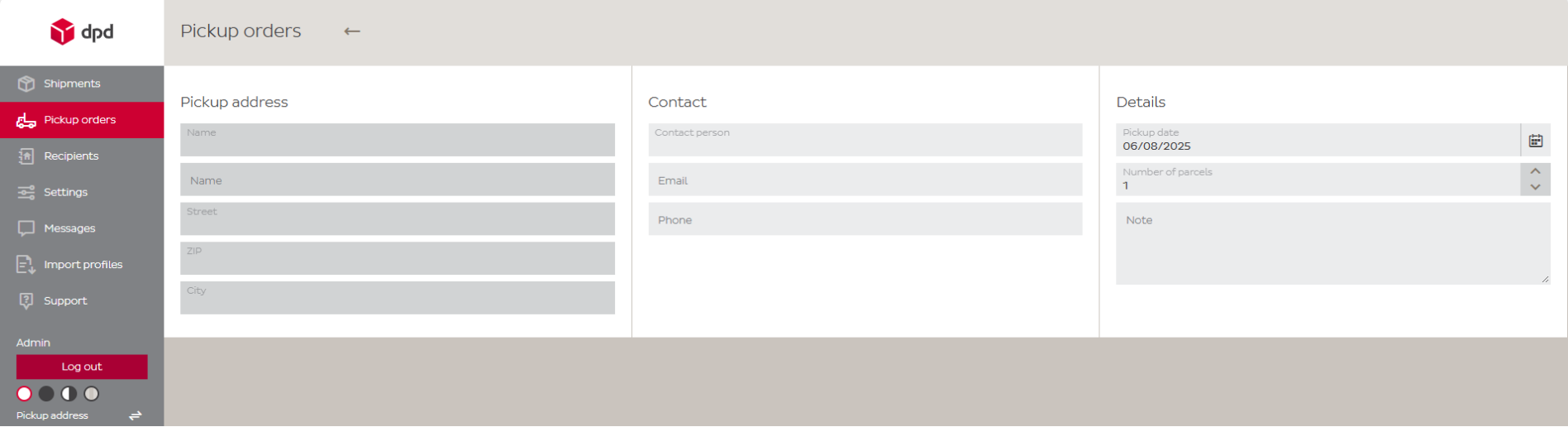Pickup Orders
-
Introduction
The Pickup Orders page allows one-time pickup requests for parcels to be collected by DPD. This function is available to customers who do not have a fixed pickup agreement with DPD.
From this page, a pickup can be scheduled for your pickup address on a specific date. It’s possible to submit a pickup for individual shipments or for multiple parcels at once. After submitting the request, DPD will confirm the pickup and assign it to a driver.
This tool helps streamline the collection process and ensures parcels are picked up on time, even for occasional shippers.
This is one of three available pickup methods:
- Coordinate with your Account Manager, support contact, or operational contact to set up a fixed daily or recurring pickup window. With such an arrangement in place, there is no need to submit a pickup request for each shipment.
- Submit a pickup order at the end of the day, once all parcels are prepared. This allows multiple shipments to be collected in a single pickup request. As covered on this page.
- Request a pickup during the creation of each individual shipment. As covered on “New Shipment Creation“.
-
Pickup Orders Overview
The Pickup Orders overview page provides a central place to manage all pickup requests. This overview helps track and manage pickup activity, especially when working with occasional or multiple daily requests.
From this page, it’s possible to:
1. Create a new pickup order for one or more parcels.
2. Filter existing pickup requests by date to quickly find relevant entries.
3. View previously submitted pickup orders, including their current status.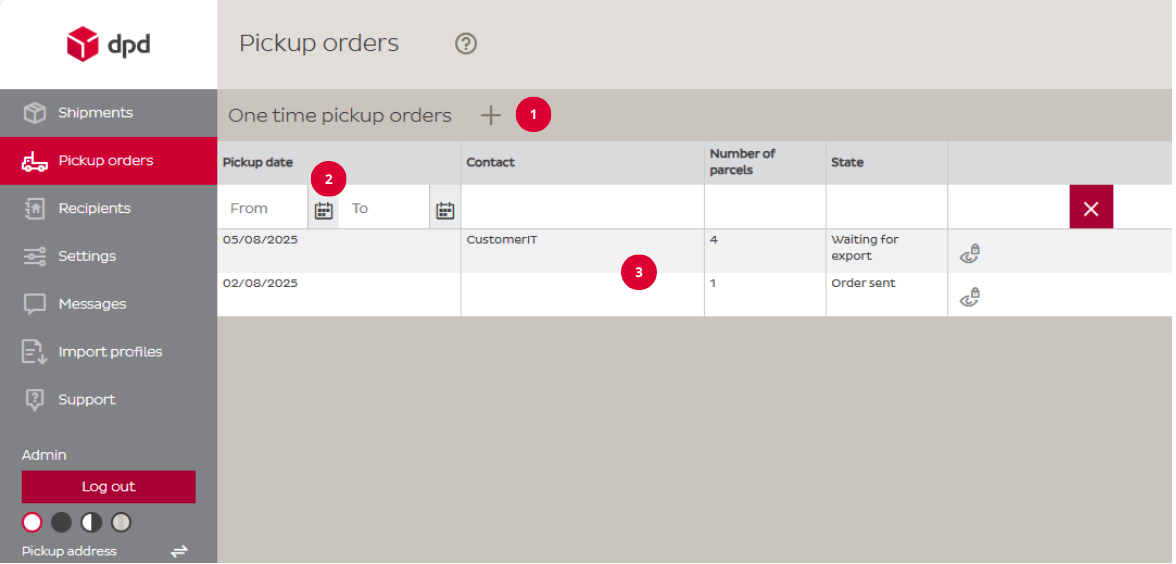
State
Two statuses are shown in the overview:- Waiting for export: The pickup order has been created, but the data has not yet been received by DPD.
- Order sent: The data has been successfully transmitted to DPD and is ready for processing.
-
New Pickup Order
When creating a new pickup order, three sections must be completed:
- Pickup Address: This section is pre-filled with the default pickup address configured in DPD Shipper. The address cannot be changed here.
- Contact: Enter the contact details for the pickup, including name, email address, and phone number.
- Details: Select the desired pickup date and specify the number of parcels to be collected. An optional note can be added for the driver.
Important(!) Only one pickup order can be created per date. Make sure to include all parcels that need to be collected on that day.
Once all required fields have been completed, click ‘Continue’ to proceed to the summary screen. Here, all entered information can be reviewed before submitting the request.
A notification will remind you: “Please, review the order before saving. After saving, the data will be sent to DPD and you won’t be able to change them.”
If everything is correct, click ‘Save’ to submit the pickup order to DPD. After saving, the order is final and can no longer be modified. The pickup order will appear in the Pickup Orders overview, including its current status.